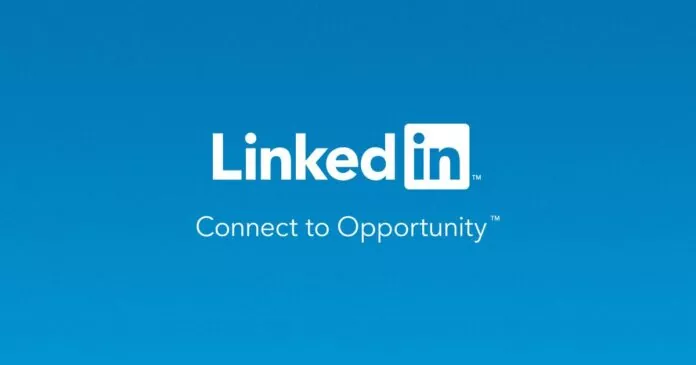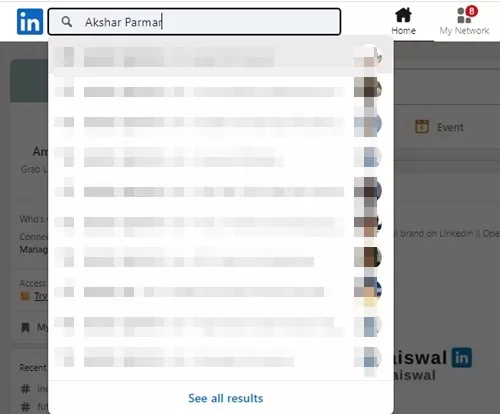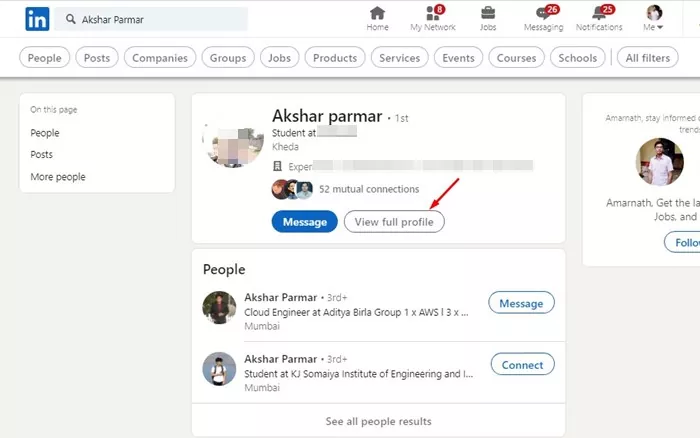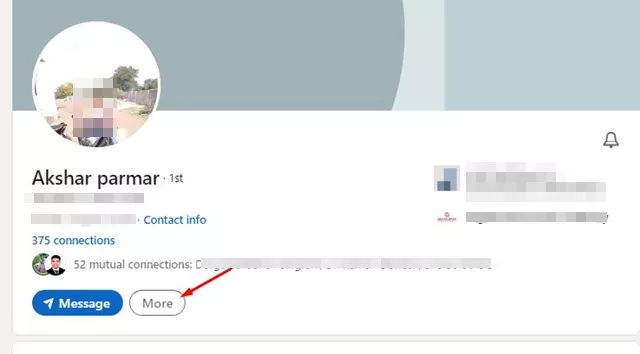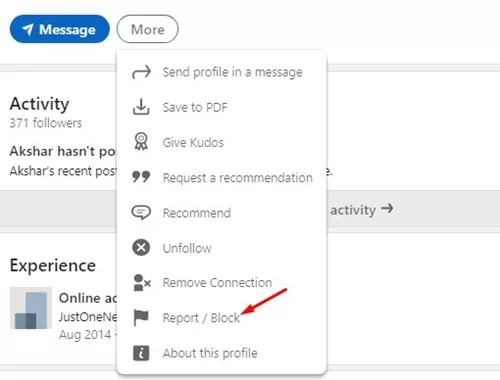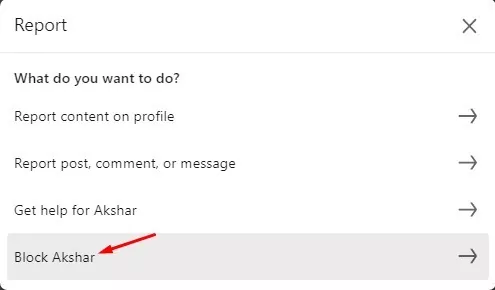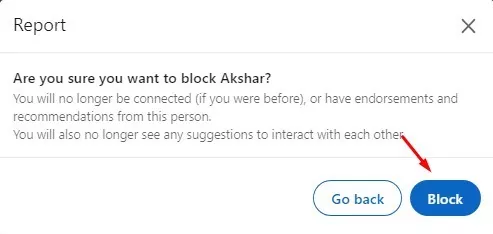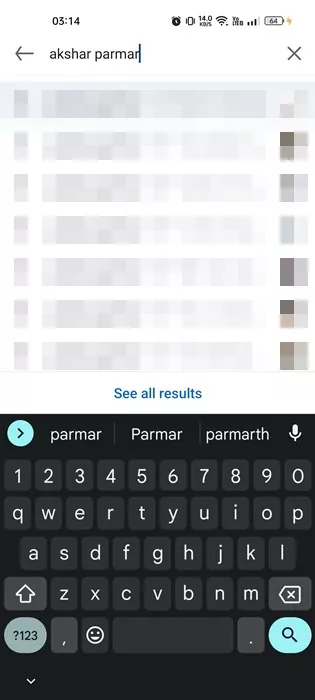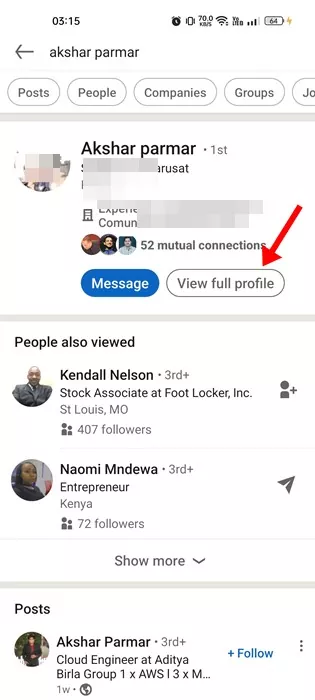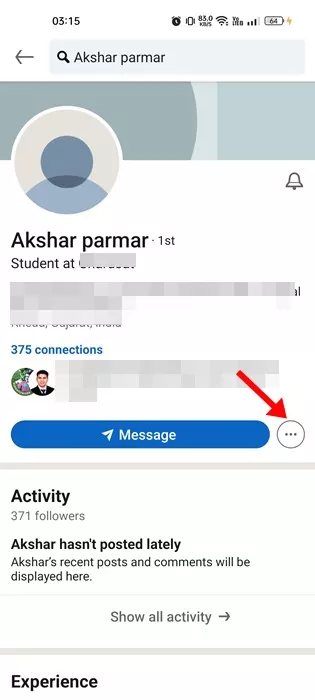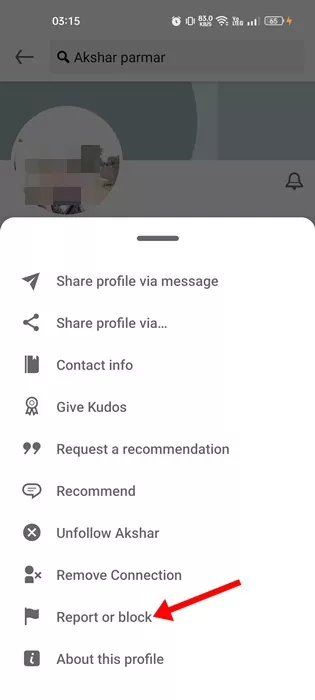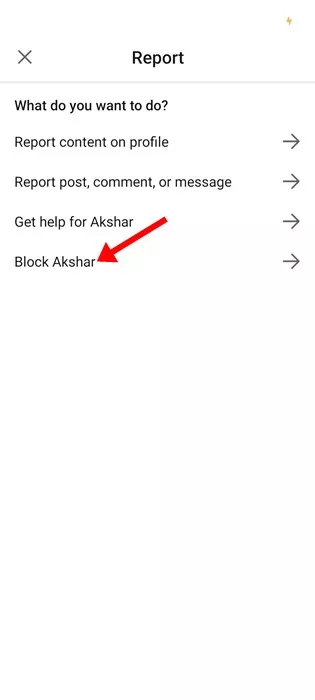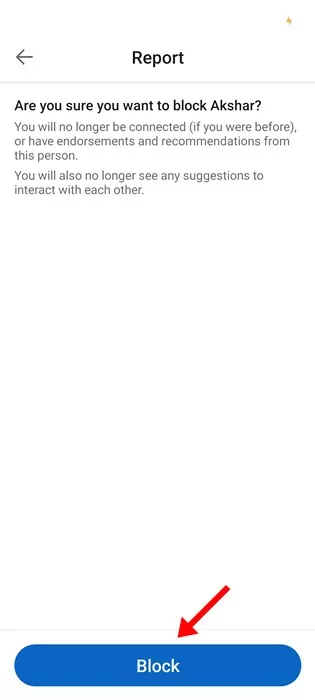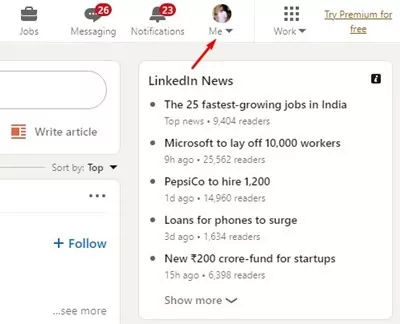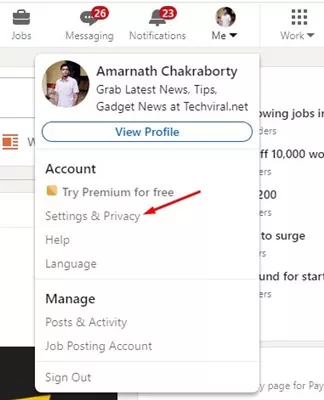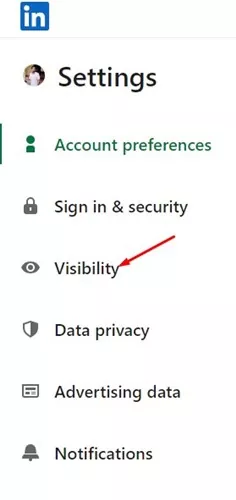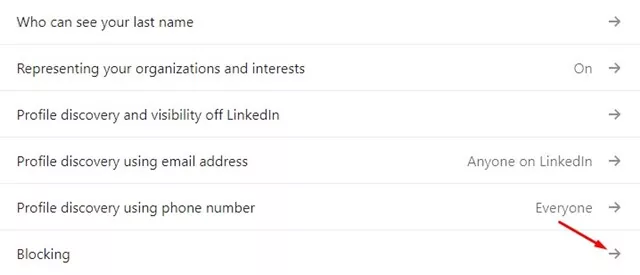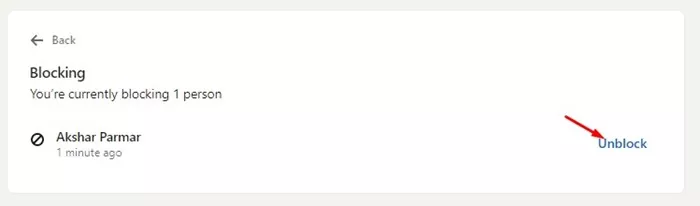LinkedIn is one such platform that can help you find a suitable job. It’s basically the most preferred and trusted platform for people looking for options to succeed in a career, learn new skills, build meaningful connections, and meet new people.
While on LinkedIn, you can connect with people who share the same interest and form a professional relationship; there may be times when you want to get rid of someone on the platform.
LinkedIn has a massive user base, like every social networking site. And it’s quite normal for a site like LinkedIn to have spammers. Maybe you have some connection on your profile that annoys you, and you may want to avoid it.
How to Block Someone on LinkedIn?
Since LinkedIn is strictly for building professional relationships, keeping your profile clean and removing all irrelevant, unwanted contacts is best. There’s also an option to block accounts on Linkedin.
Hence, this article will share a step-by-step guide on blocking someone on LinkedIn for good. We have shared the steps for both the LinkedIn desktop and the mobile apps. Let’s get started.
What Happens When You Block Someone on LinkedIn?
Before blocking someone, it’s important to know what to expect once you block member. Blocking a LinkedIn profile will remove them from your connection list.
Once you block someone on LinkedIn, you won’t receive any notification from them. In addition, you won’t be able to see their content in the group feed or search results in the group.
How to Block Someone on LinkedIn for Desktop?
It’s pretty easy to block someone on LinkedIn from a desktop. You need to follow some of the simple steps we have shared below. Here’s what you need to do.
1. First, open your favorite web browser and visit LinkedIn.com. Next, log in with your LinkedIn account.
2. Once blocked, search for the profile that you want to block.
3. When the profile appears in the search result, click on the View Full Profile option.
4. On their Profile page, click on the More button.
5. From the list of options that appears, select ‘Report/Block‘
6. On the prompt that appears, select ‘Block‘.
7. Click on the ‘Block‘ button again on the confirmation prompt.
That’s it! This is how you can block a user on LinkedIn. You need to repeat the steps for every LinkedIn you want to block.
How to Block Someone on LinkedIn for Mobile
If you don’t have a computer/laptop, you can use the LinkedIn mobile app to block a user. Here are the steps to block people on LinkedIn mobile app.
1. First of all, open the LinkedIn app on your mobile. Next, on the search field, search for the profile name you want to block.
2. Select the profile and tap on the ‘View full profile‘ button.
3. On the profile page, tap on the three dots beside the Message button.
4. Select ‘Report or block‘ from the list of options.
5. On the Report screen, tap on the Block.
6. On the confirmation screen, tap on the Block button again.
That’s it! This is how you can block someone on LinkedIn for mobile.
How to Unblock Someone on LinkedIn?
If you change your mind and plan to unblock a blocked user, you can do that easily. You can unblock someone on Linkedin by following the steps below.
1. Open your favorite web browser and log in to your LinkedIn account.
2. Once logged in, click on the Me (Profile Picture) at the top-right corner.
3. From the list of options that appears, select Settings.
4. On the Settings screen, switch to the Visibility tab.
5. On the right side, scroll down and click on Blocking.
6. Now, you will find all people you’ve blocked on your LinkedIn profile. To unblock a profile, click on the Unblock button beside the name.
7. Now, you will be asked to enter your account password. Simply enter the password and click on the Unblock button.
That’s it! This is how you can unblock someone on LinkedIn. You can do the same thing from the LinkedIn mobile app as well.
Also read: How to Change Your LinkedIn Profile URL
So, this guide is about blocking someone on Linkedin from a desktop or mobile. If you need more help blocking a LinkedIn user, let us know in the comments. Also, if the article helped you, make sure to share it with your friends.